[24-Tage-im-Dezember] Aura Frame Aspen 03/25
[24-Tage-im-Dezember] Ulanzi VF01 02/25
„Think Different. Think AI.“ [Sponsor]
Pünktlich zum ChatGPT-Geburtstag eine Podcast-Empfehlung: „Think Different. Think AI.“ von Mark und Jens.
In den rund einstündigen Episoden erwarten euch fundierte Meinungen und Erfahrungen aus der Praxis zu künstlicher Intelligenz – immer mit einem Augenzwinkern. Oder wie sie es nennen: „klare Einordnungen, echte Praxiseinblicke und einen frischen Blick auf das, was möglich ist“.
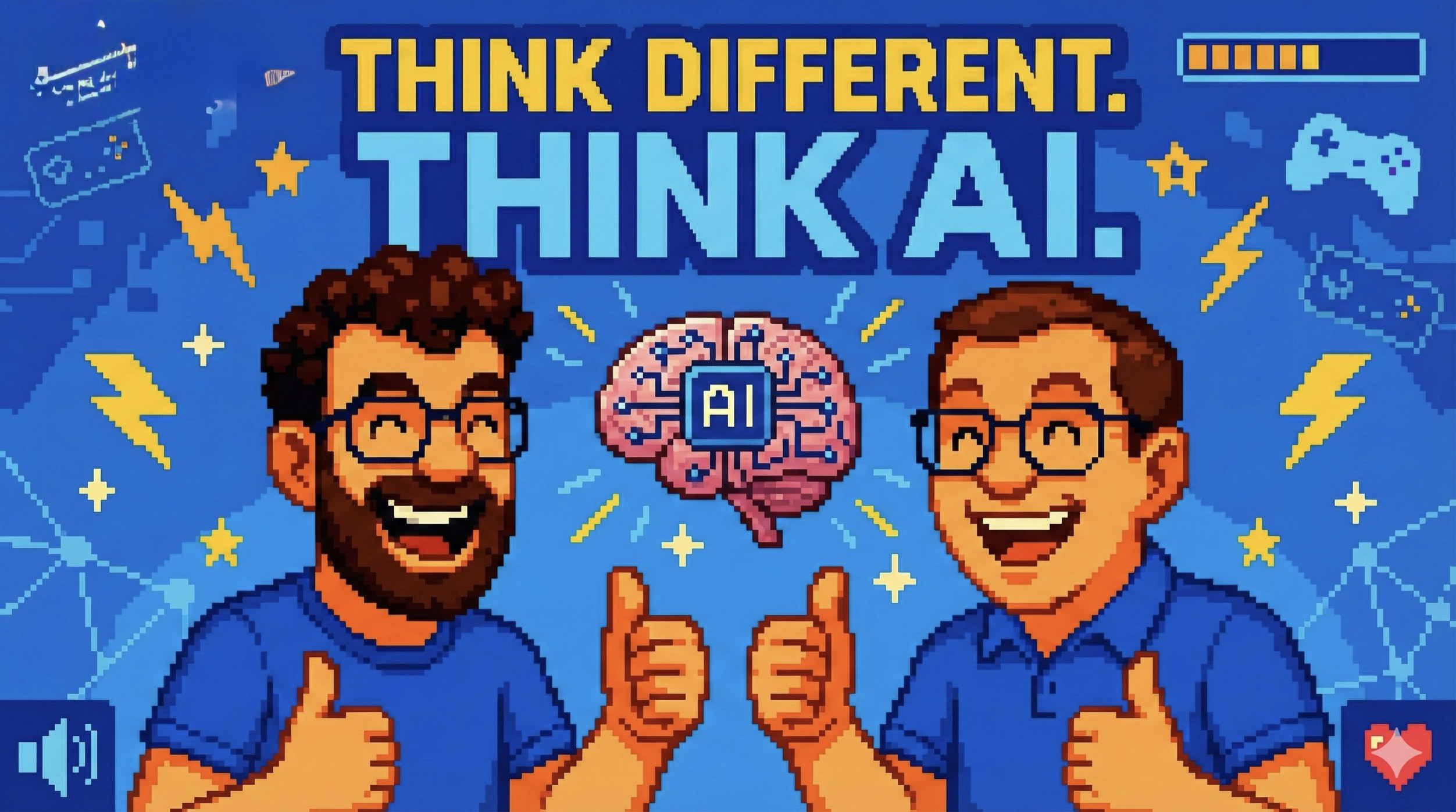
Die erste Episode steht seit Juli im Netz – ihr könnt also noch problemlos direkt zum Auftakt und mit aktuellen Themen einsteigen. In bisherigen Folgen behandelten sie unter anderem KI-Agenten, den Wandel der Arbeitswelt sowie Sicherheits- und Risikofragen – dabei bleiben die beiden immer verständlich, selbst beim Fachsimpeln.
Ein Transkript zu jeder Episode findet sich auf der Webseite; zudem hat jede Folge ein individuelles Coverbild.
„Think Different. Think AI.“ bekommt ihr überall dort, wo es Podcasts gibt – bei Apple Podcasts, Spotify und als offenen RSS-Feed.
Vielen Dank an Mark und Jens für die Unterstützung von iPhoneBlog.de in dieser Woche!
[24-Tage-im-Dezember] BLE caberQU 01/25

Die beste (Last‑Minute‑)Geschenkidee ist selbstverständlich #one. Verschenkt das Abo für einen Monat oder (günstiger) für ein Jahr. Über 483 Episoden haben sich dort bereits angesammelt; in jeder Woche kommt eine neue Folge dazu. Obendrein ist unser Slack super-hilfreich und beinahe überzogen freundlich!
„DEVONthink To Go 4.0 Kepler“
Auf DEVONthink 4 folgt, wie erwartet, die „To Go“-App in Version 4.

Eine Pro- und Server-Lizenz von DEVONthink auf dem Mac schließt einige mobile Geräte für DEVONthink To Go ein1; DTTG4 kostet als Einzelabo 23 EUR pro Jahr.
Our fourth generation of DEVONthink To Go comes with countless new features both long-requested and brand new — say hello to generative AI, custom metadata, versioning, and revision-proof databases. Search with a greatly enhanced search language and save searches as smart groups. Of course, we’ve improved almost every other aspect of the app, too, and packaged everything into a user interface that embraces Apple’s Liquid Glass design language.
„To Go 3“ wirkte auf mich zuletzt arg aus der Zeit gefallen – eher als eine Begleitanwendung zur Desktop-Software. Version 4 steht dagegen vielmehr auf eigenen Beinen.
Das neue Design ist nicht nur eine optische Modernisierung, sondern beinhaltet strukturelle Änderungen für die Benutzung. Ich ertappe mich dabei, nach Gründen zu suchen, die Software benutzen zu müssen.
10 Jahre Apple Pencil
Am 9. September feierte der Apple Pencil sein 10. Jubiläum. Ganz gleich, welches iPad ihr kauft1: Ein Apple Pencil sollte eurer Bestellung heute immer beiliegen.
weiterlesenThe most misunderstood quote in Apple history might be Jobs saying “If you see a stylus, they blew it.” People love to throw this around whenever the Apple Pencil comes up, as if it proves some grand betrayal of his vision. But context matters enormously here. He wasn’t even talking about tablets, but rather critiquing the Palm Pilots and Windows Mobile devices of the era that were impossible to use with just your fingers.
The Apple Pencil represents exactly the opposite philosophy. The iPad works perfectly without it for everything Jobs originally envisioned: reading, browsing, watching videos, checking email. But when you want to sketch an idea, mark up a document, or create digital art, having the option of precise input transforms what’s possible. Jobs would have appreciated this distinction because it maintains the core accessibility while expanding creative potential.
Weniger bleibt mehr: mein iOS-Kontrollzentrum
Ich beschränke mich im Kontrollzentrum auf eine einzige Seite. So kann ich diesen Screen durch eine Wischgeste an beliebiger Stelle wieder verlassen.
Die folgenden Apps, Funktionen und Einstellungen liegen bei mir in diesem systemweiten Menü.
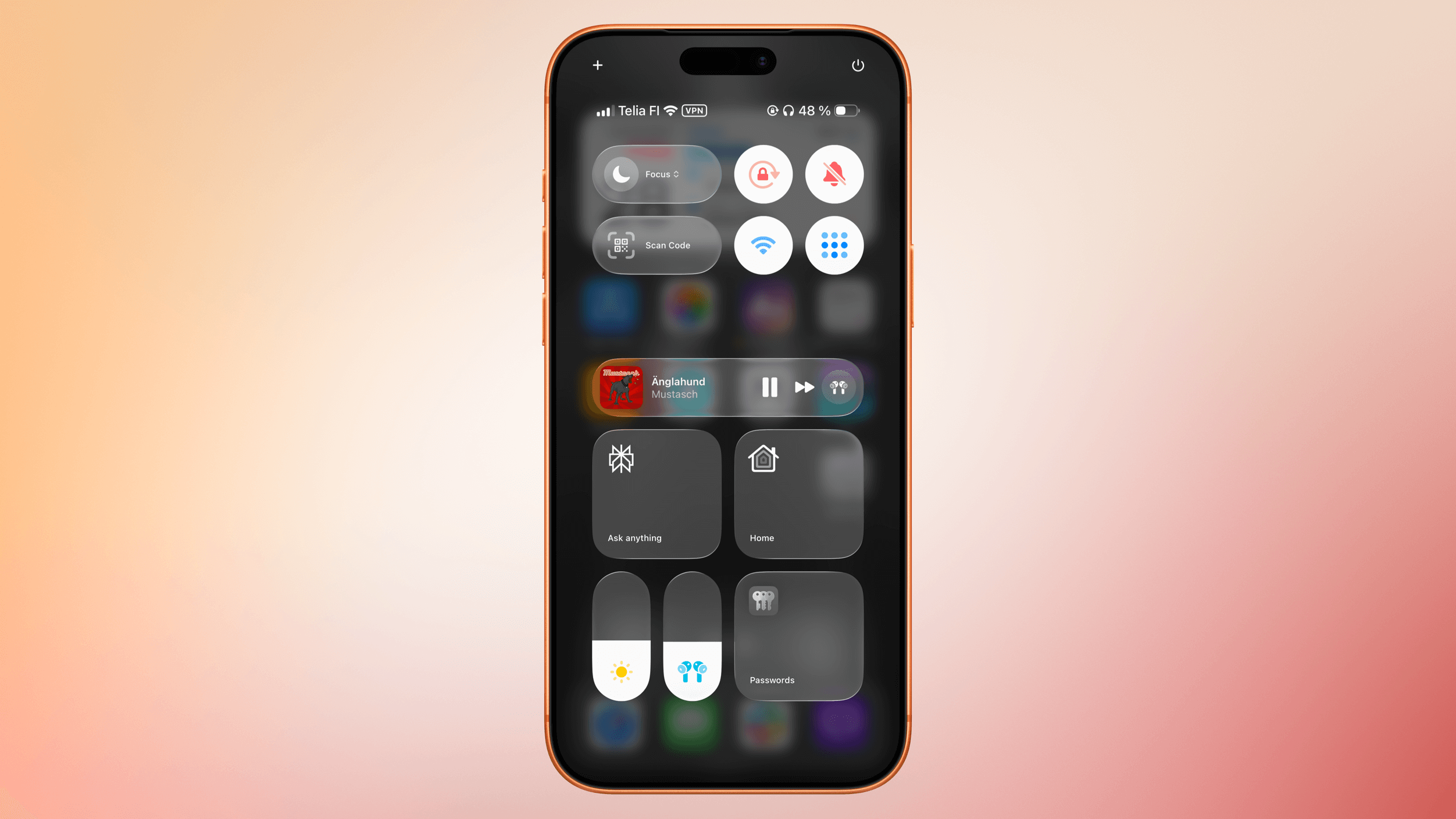
Fokus, Rotationssperre, Stummmodus, WLAN, Code-Scanner und Tailscale nutze ich nur gelegentlich. Deshalb liegen sie als kompakte Schalter außerhalb der direkten Daumenreichweite.
Würde mir iOS erlauben, den Fokus-Button zu schrumpfen (um das Untermenü nur per langem Druck aufzurufen), hätte ich das längst getan.
Perplexity, Home und Passwörter sind dagegen große Schaltflächen, da ich sie am häufigsten treffen muss. Die Größe ist allein dieser Häufigkeit geschuldet. Ich habe mir angewöhnt, diese Apps hierüber aufzurufen – trotz diverser alternativer Möglichkeiten. Über diese Redundanz, den doppelten sowie drei- und vierfachen Weg, meine Apps zu starten, mache ich mir entschieden zu viele Gedanken. weiterlesen
Rift Riff – ein nachsichtiges Tower-Defense-Spiel
Erst auf Steam, jetzt im App Store: Seit Oktober schlägt Rift Riff, ein Tower-Defense-Spiel von den „Hidden Folks“, jetzt auch Mobile seine Wellen.
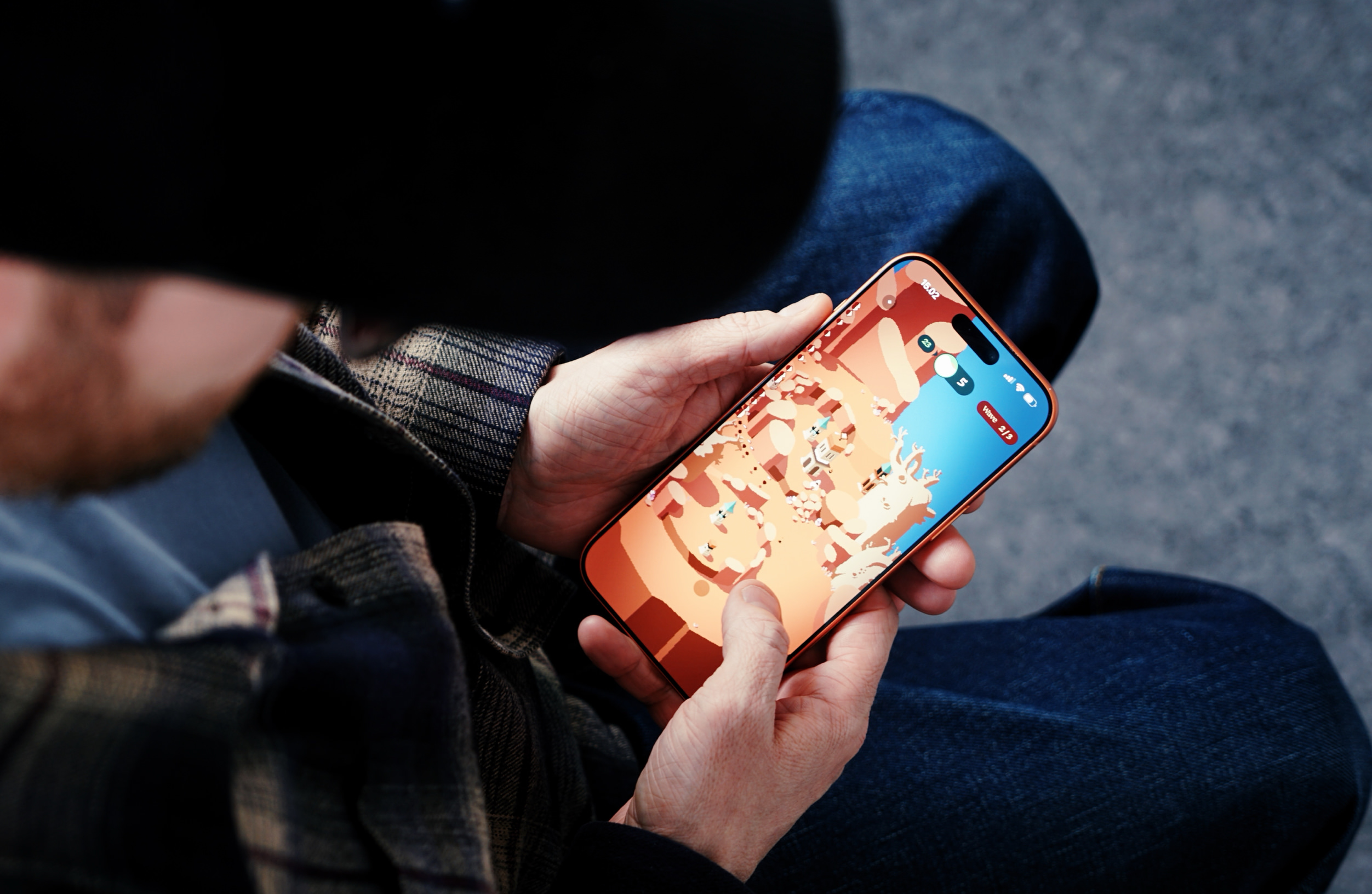
Adriaan de Jongh dokumentierte die Portierung mit der kostenlosen und quelloffenen Godot Engine an dieser Stelle. Ich liebe die Soundeffekte, finde es optisch sehr knuddelig und perfekt angepasst für hochformatige Smartphone-Screens.
Anstelle euch für eine falsche Verteidigungspolitik zu bestrafen, wie einen unpassenden Turmbau oder eine Fehleinschätzung der Gegner, müsst ihr nicht jedes Mal komplett von vorn beginnen: Strategisches Experimentieren ist explizit erwünscht und sorgt für einen leichten Einstieg.
Apropos einsteigen: Mit dem „Try before you buy“-Modell und einmalig 6 EUR ist es obendrein ein sehr zugängliches Spiel. Wer allerdings nur die Aufmerksamkeitsspanne eines TikTok-Videos investieren möchte, schaut zuerst den Feature-Trailer.

